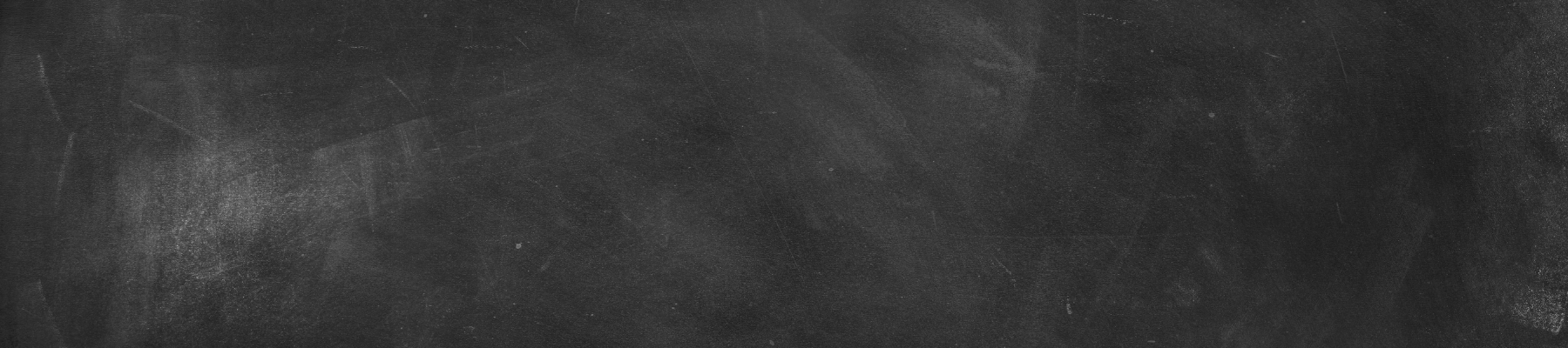How to Make Text Larger on the Internet
Windows devices
Windows 10 computers and tablets
If you want to make global changes, you can increase the text size or choose to make everything bigger. Go to Start > Settings > Display. For increasing text, you use the slider bar and can preview the change in font size. In the Display settings, you can also adjust the brightness of the built-in display.
If you just need to increase the size on an occasional bases, you can use the Magnifier tool to enlarge your screen so you can see things more clearly. To open Magnifier, go to Start > Settings > Ease of Access > Magnifier. Move the slider under Magnifier to make adjustments. Alternatively, select the Windows logo key and plus sign or minus sign to enlarge or reduce your screen.
You can also adjust your settings and check a box to tell Magnifier to follow your mouse, the insertion point or the keyboard. Select the Configuration (cog wheel) options button to make any changes. To close Magnifier, select the Close button on the toolbar.
Touchscreen users have access to all the same features. You can open Magnifier and perform adjustments as you would on a mobile device. For example, zoom in and out by tapping on the corners, or move the screen around by dragging the corners.
Here are the Magnifier keyboard shortcuts.
Windows logo key + plus (+) or minus (-) Zoom in or out
Ctrl + Alt + Spacebar Preview the desktop in full-screen mode
Ctrl + Alt + D Switch to docked mode
Ctrl + Alt + F Switch to full-screen mode
Ctrl + Alt + I Invert colors
Ctrl + Alt + L Switch to lens mode
Ctrl + Alt + R Resize the lens
Ctrl + Alt + arrow keys Pan in the direction of the arrow keys
Windows logo key + Esc Exit Magnifier
Chromebooks
Turn on accessibility features by by selecting Settings > Show advanced settings > Accessibility. Then toggle on or off various features, including “Show large mouse cursor,” “Use high contrast mode” and “Enable screen magnifier.”
macOS computers
To enlarge the content on your screen access a feature called Zoom. To use Zoom, go to System Preferences > Accessibility > Zoom.
Check the box for “Use scroll gesture with modifier keys to zoom,” and then select either the Control, Option or Command key as your shortcut button.
For faster access to Zoom, enable the shortcuts under the Accessibility settings.
Here are the Zoom keyboard shortcuts.
Option + Command + 8 Toggle zoom
Option + Command + plus sign (+) Zoom in
Option + Command + minus (-) Zoom out
Control + Option + Command + 8 Toggle invert colors
Control + Option + Command + Comma (,) Reduce contrast
Control + Option + Command + Period (.) Increase contrast
To enable Zoom on your Touch Bar, under Zoom settings, turn on “Enable Touch Bar zoom.” Then hold a finger on the Touch Bar. A larger version will appear on your computer screen. To increase or decrease the zoom, hold the Command key and pinch two fingers open or closed on the Touch Bar.
Text enlargement adjustments by web browser
Don’t want to change your computer settings? Select Ctrl/Command + the plus sign or minus sign to increase and decrease your display size while browsing any web page. Then just press Ctrl/Command + 0 to revert back to your computer’s default display setting.
Google Chrome lets you easily change the size of text, images and videos. Click the triple dots on the URL bar the select Settings and scroll down to the Appearance section to adjust your font size and page zoom settings. Under font size, select very small, small, medium, large, or very large text; medium is recommended. You can adjust the page zoom anywhere from 25 percent to 500 percent.
On Mozilla Firefox, you can adjust the size of the page by going to Menu and scrolling to Zoom and click the plus or minus sigin. You can also just adjust the font size and not the entire page. Press Alt to bring up the menu at the top of the window and then select View > Zoom and select “Zoom Text Only.” Whenever you use the “When browsing the web” advice above, Firefox will instead increase or decrease the font size and not the entire page.
Microsoft’s Edge allows you to zoom in on a webpage by selecting the Menu (triple dots) and scrolling to zoom.
In Safari, you can adjust the zoom function and minimum font size. To do so, go to Safari > Preferences > Websites and then choose Page Zoom. Page Zoom allows adjustments from 50 percent to 300 percent.